PhotoRobot Carousel 5000 & Carousel 3000 Käyttöopas

Seuraava käyttöopas sisältää teknisiä tietoja PhotoRobot Carousel 5000 & Carousel 3000 -moduulien asennuksesta, liittämisestä ja käytöstä. Näiden tietojen tarkoituksena on tukea PhotoRobot-asiakkaita laitteen alkuasennuksessa, perustestauksessa ja käytössä. Siinä esitellään Carousel 5000- ja 3000-mallien tuotekatsaus ja kuvataan kunkin järjestelmän pääkomponentit. Tämä sisältää kunkin laitteen mitat, niiden käytettävissä olevat kokoonpanot sekä ohjeet PhotoRobotin liittämiseen ja ensimmäiseen käyttöön.
Tärkeä: PhotoRobot-laitteen ensimmäinen asennus on aina suoritettava valtuutetun PhotoRobot-viranomaisen toimesta. Viranomaiset, joilla on lupa asentaa PhotoRobot, ovat hyväksytty jakelija tai valmistajan edustaja .
Muistiinpano: Ennen kuin jatkat itseasennusta, katso aina PhotoRobot-turvallisuustiedot ja -ohjeet PhotoRobot-laitteen mukana toimitetun käyttöoppaan lisäksi.
Karuselli 5000 & Karuselli 3000 Asennus ja ensimmäinen käyttö
Onnittelut PhotoRobot Carousel 3000- tai Carousel 5000 -ostoksestasi! Kiitämme sinua liittymisestä PhotoRobot tehtäväämme jakaa vuosikymmenten ammatillinen kokemus, näkemys ja innovaatio automatisoidusta valokuvauksesta. PhotoRobot on suunniteltu jokaista asiakasta ajatellen, räätälöitävissä tiettyihin käyttötapauksiin ja palvelee samalla koko PhotoRobot-ekosysteemiä kerralla.
Käytä seuraavaa dokumentaatiota tutustuaksesi tekniikkaan sekä saadaksesi ohjeet ratkaisun kokoamiseen ja ensimmäiseen käyttöön.
Jos sinulla on ongelmia, katso PhotoRobot-vianmääritys saadaksesi ratkaisuja yleisiin ongelmiin, jotka liittyvät laitteiston asennukseen, kameroihin, robotteihin, valoihin, editointiin ja jälkituotantoon.
1. Tuotekuvaus - Karuselli 5000, Karuselli 3000
Ensisijainen ero Carousel 5000- ja Carousel 3000 -robottivalokuvausalustojen välillä on kahden pyörivän levyn halkaisija. Karusellin 5000 alustan halkaisija on 5 metriä, kun taas karusellin 3000 levyn halkaisija on hieman pienempi, 3 metriä.
Molemmat alustat pystyvät yhtä lailla tukemaan suuria ja raskaita esineitä, kuten huonekaluja, moottoripyöriä ja muita suurempia esineitä. Carousel 5000:n suuremmat mitat tekevät siitä kuitenkin sopivan myös autojen ja suurempien koneiden, kuten traktoreiden tai matkailuautojen, kuvaamiseen. Jokaisen laitteen alusta on myös erillinen osa moottorista. Tämä antaa alustalle matalan profiilin, joka voi muuttua lattian tasolle laitteen asennuksen aikana.
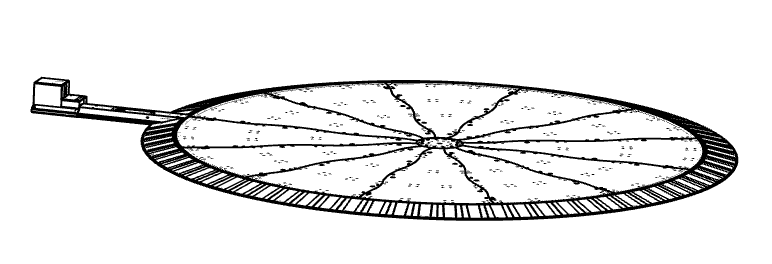
Carousel 5000- ja 3000-mallien tärkeimpiä komponentteja ja ominaisuuksia ovat:
- Karuselli 5000 levyn halkaisija 5 metriä (3 metriä karuselli 3000:lle)
- Karuselli 5000 Kantavuus 4 000 kg
- Matala profiili asennukseen lattian kanssa
- Urat ilmakäyttöisen lian ja pölyn poistoon
- Vaihdettava levylattia suurempaan työmäärään ja kulumiseen
Muistiinpano: Lattia toimitetaan ilman pintaosaa, ja se valmistuu aina asiakkaan asennusvaatimusten mukaisesti.
1.1. Laitteen yleiskatsaus - karuselli 5000, karuselli 3000
PhotoRobot Carousel 5000 ja 3000 ovat saatavilla kahdessa eri kokoonpanossa: joko pyöreänä tai neliön muotoisena. Ensisijaisesti vakiokokoonpano on pyöreä muoto, jossa on ylösajorampit laiturin kaikilla puolilla. Vaihtoehtoisesti neliön muotoisessa järjestelmässä on ylösajorampit vain edessä, vasemmalla ja oikealla puolella. Tämä jättää tilaa lukitusmekanismille karusellin takareunassa taustan tai sykloraaman kiinnittämiseksi.
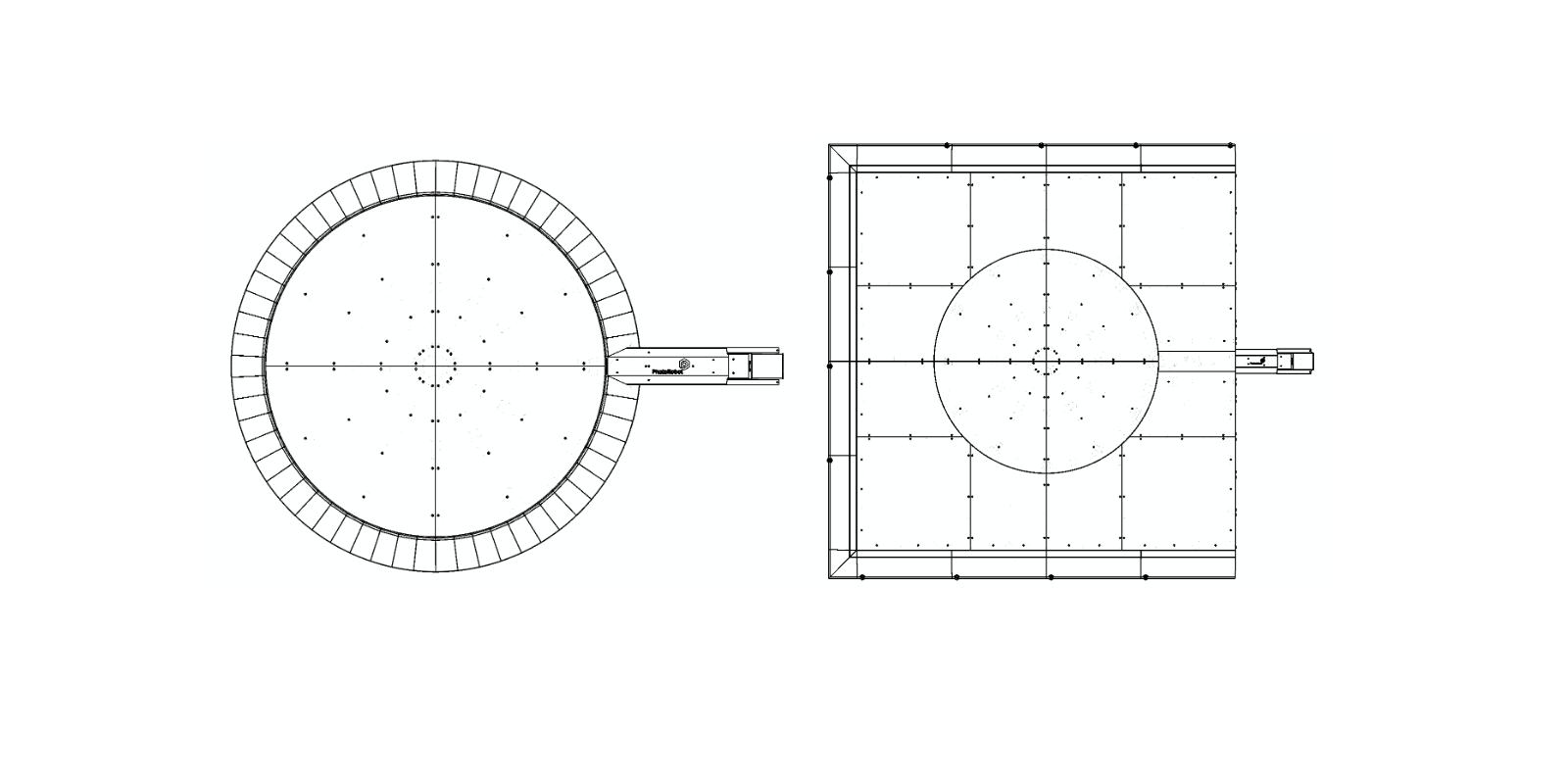
- Pyöreissä asennuksissa (vasemmalla) on ylösajorampit kaikkialla pyörivän alustan ympärillä.
- Neliönmuotoiset asennukset (oikealla) mahdollistavat taustojen tai sykloraamojen kiinnittämisen takaosaan.
Muistiinpano: Sekä karuselli 5000:n että 3000:n pyöreä tai neliömäinen asennus asennetaan minkä tahansa olemassa olevan lattiatilan päälle. Carousel 5000 on kuitenkin mahdollista asentaa myös suoraan upotettuna studion tai näyttelytilan lattiaan.
1.2. Karusellin 5000 ja karusellin 3000 pääkomponentit
Carousel 5000- ja 3000-malleissa on 7 pääkomponenttia. Pääosat ovat: pyörivä alusta, levypohja, moottorikokoonpano, koneen liittimen kupu, tausta-/sykloraamaliitäntäpisteet, ajorampit ja ohjausyksikkö.
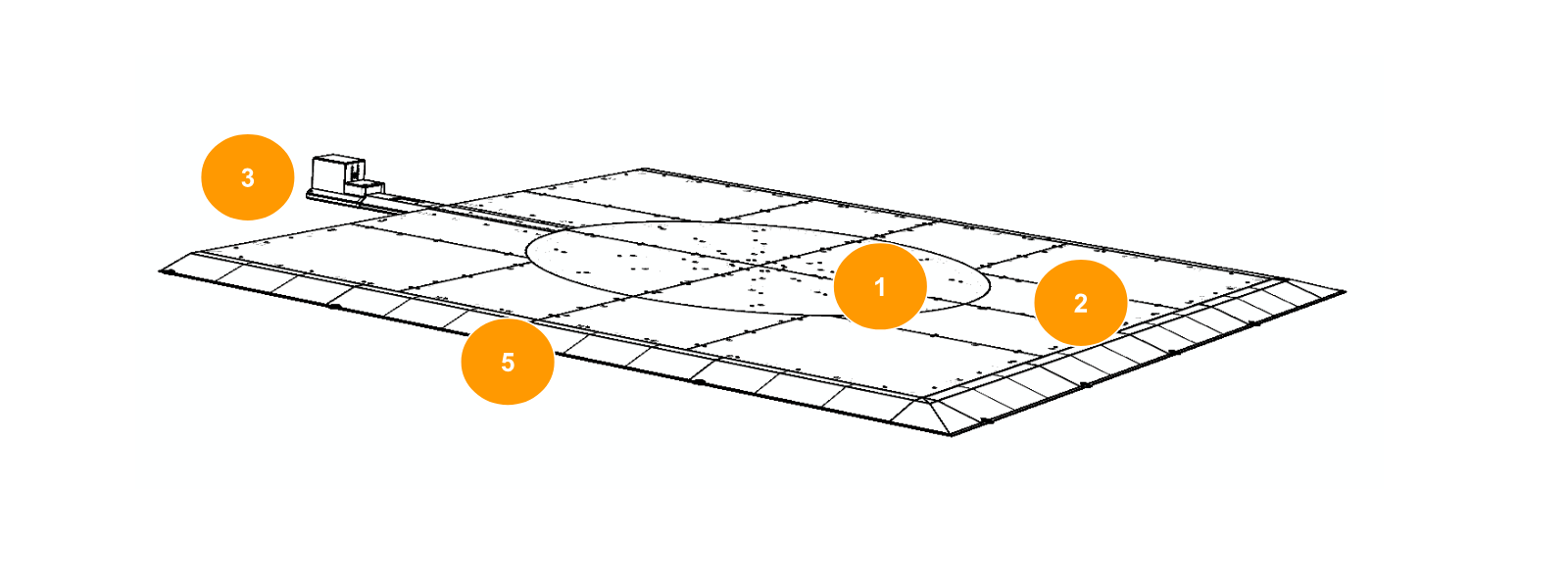
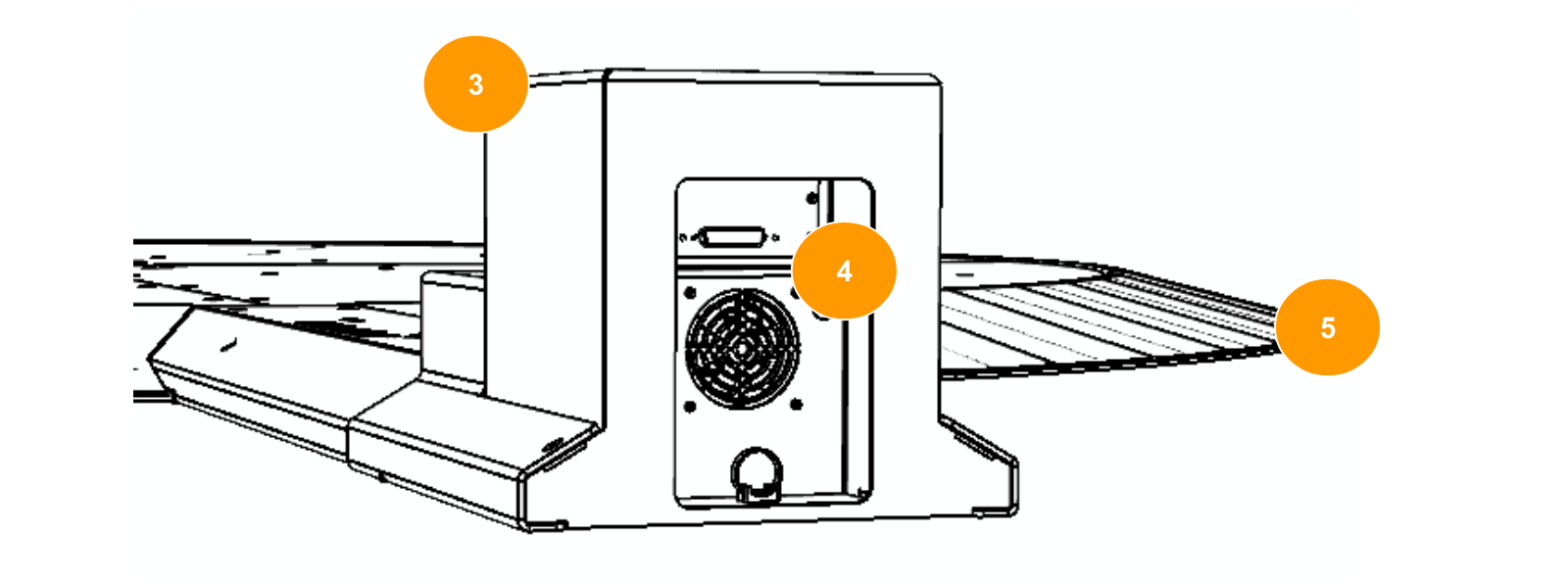
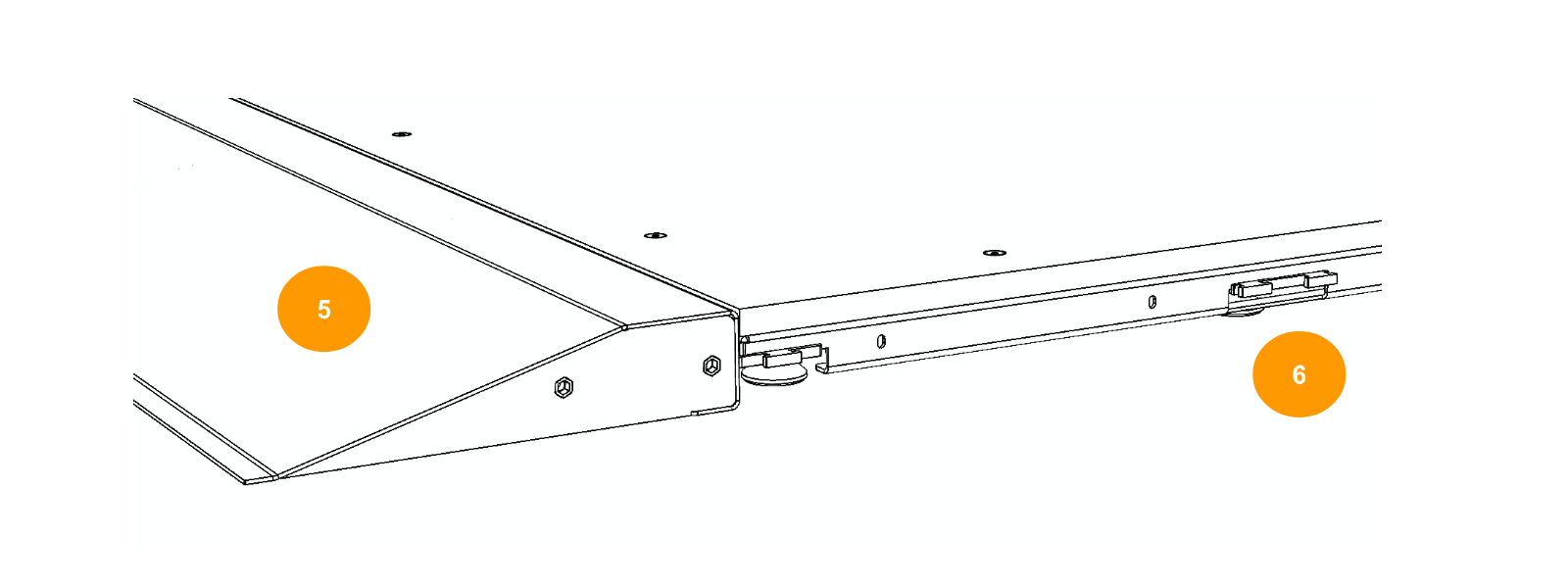

- Pyörivä alusta (1)
- Levyn lattia (2)
- Moottorin kokoonpano (3)
- Koneen liittimet kupu (4)
- Ylösajorampit (5)
- Taustan / sykloraaman liitäntäpisteet (6)
- 19 tuuman telineohjausyksikkö (7)
Muistiinpano: 19 tuuman telineessä (7) on ohjausyksikkö, joka asennetaan vaakasuoraan tuuletettuun tilaan elektronisten komponenttien jäähdytyksen varmistamiseksi.
1.3. Karusellikoneen mitat
1.3.1. Karuselli 5000 on halkaisijaltaan 5 metriä (5,60 m ramppeineen) ja rampin korkeus 78 mm.
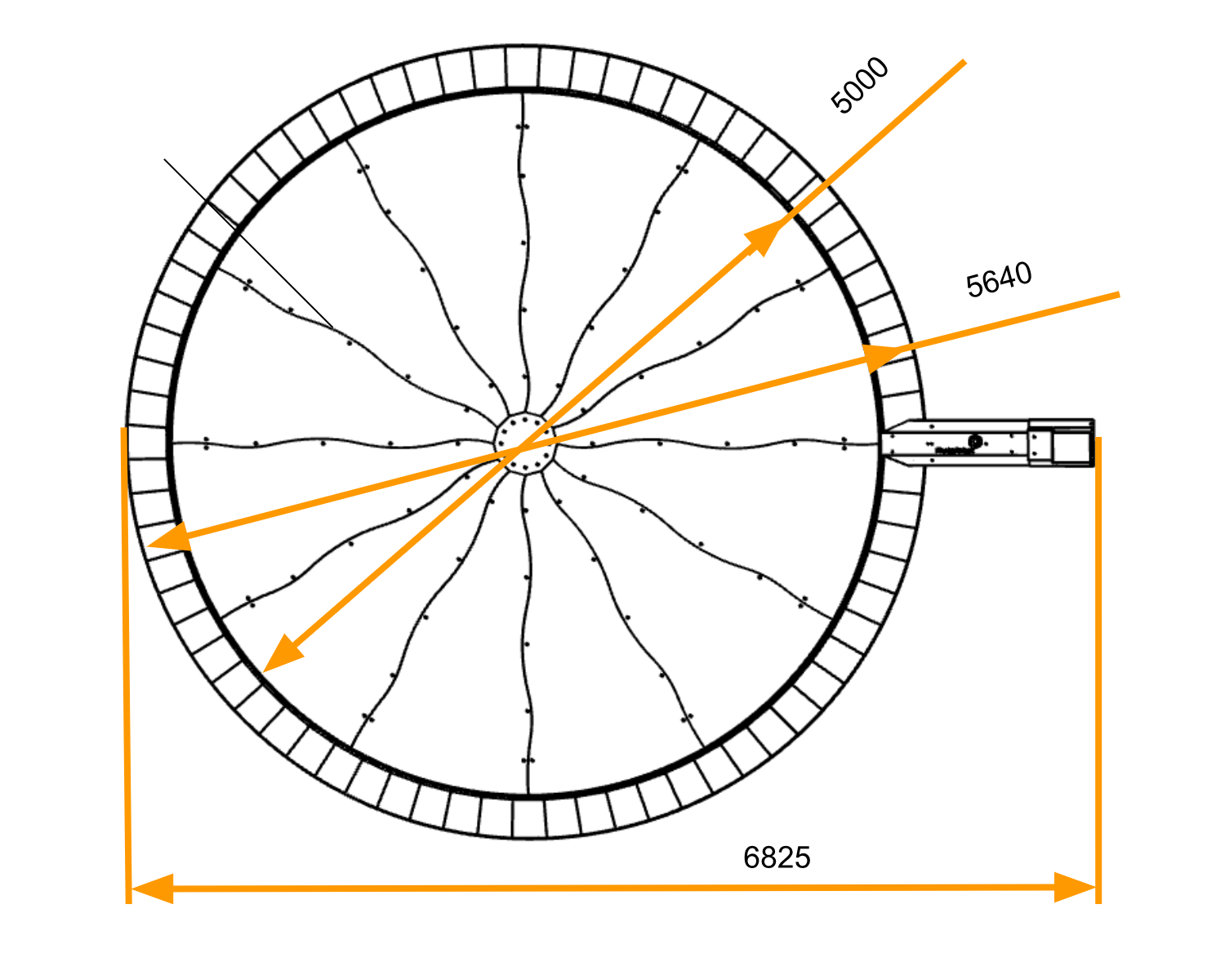
1.3.2.Karuselli 3000 on halkaisijaltaan 3 metriä (3,60 metriä rampit mukaan lukittuna), ja rampin korkeus on 78 mm.
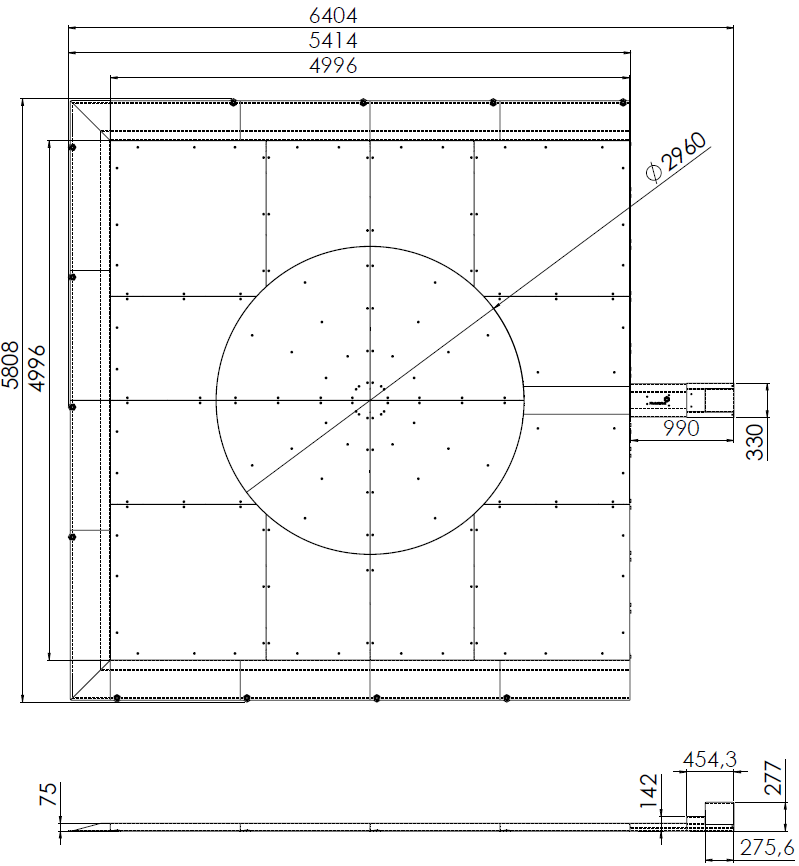
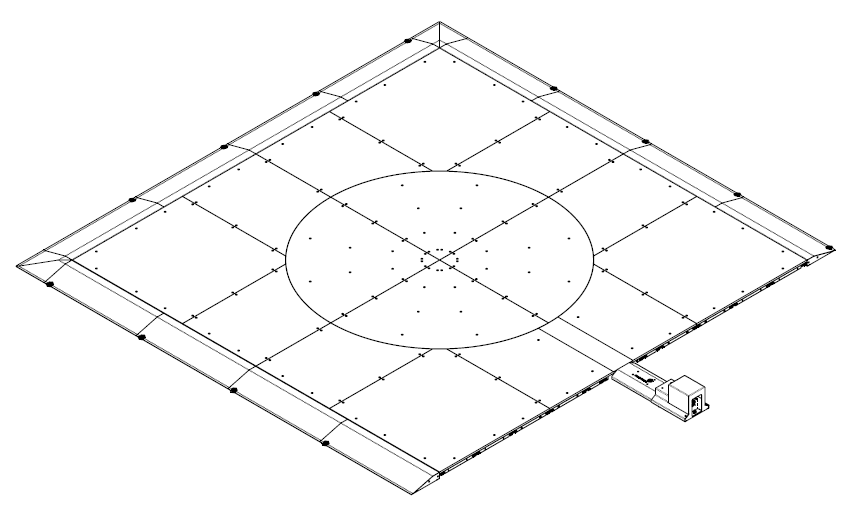
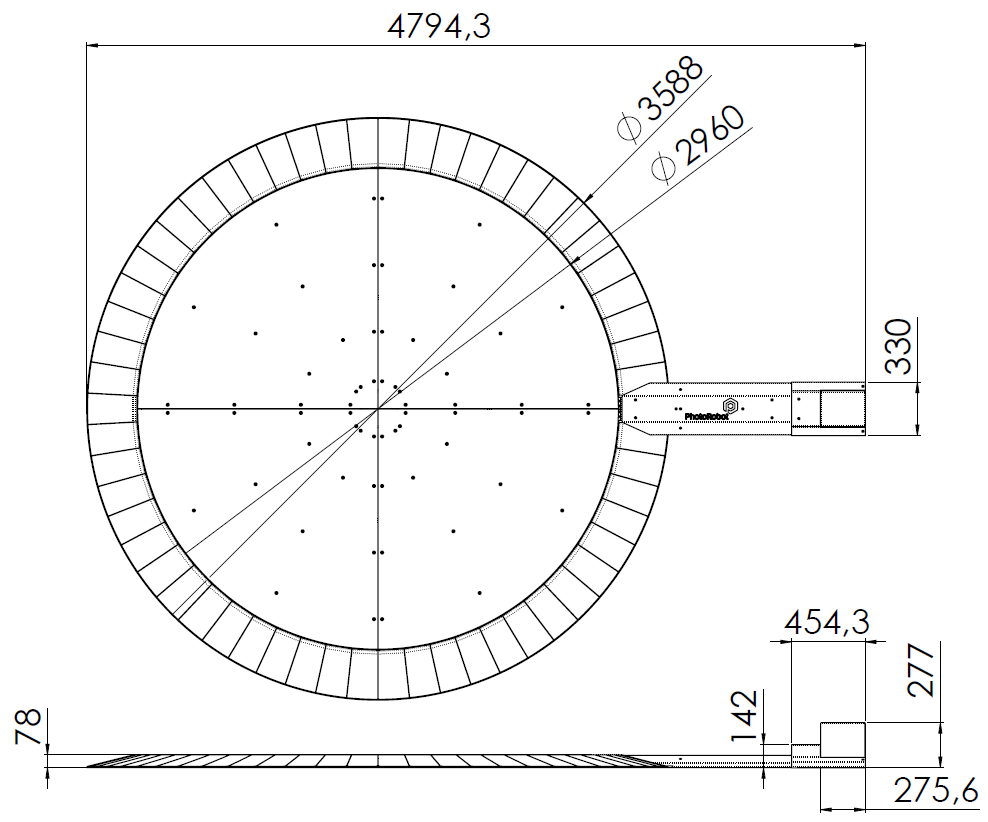
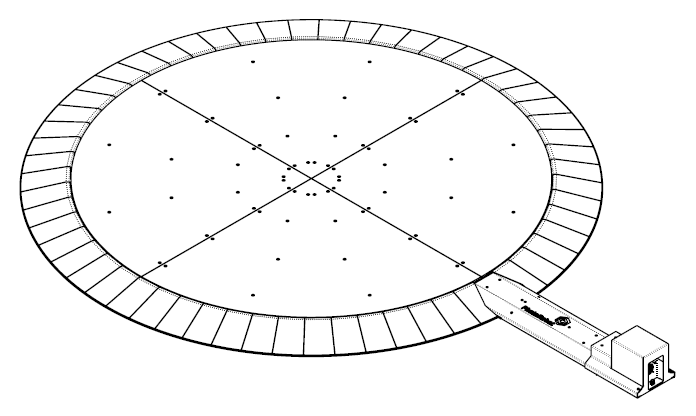
2. Karusellin 5000 ja 3000 kytkentäkaavio
Karuselli muodostaa yhteyden työasematietokoneeseen lähiverkossa (LAN tai WAN) olevan reitittimen kautta, jossa on 110-240 V sähköliitäntä kaikille laitteille. Moottorikaapeli ja signaalikaapeli yhdistävät pyörivän alustan ohjausyksikköön ja moottoriin, kun taas kamera liitetään työasematietokoneeseen USB:n kautta. Studiovaloliitäntä käyttää pistokesovitinta langattomaan yhteyteen reitittimeen.

Muistiinpano: Ennen ensimmäistä käyttöä käynnistä reititin ja odota noin 2 minuuttia, kunnes järjestelmä käynnistyy ja alkaa toimia. Tämän ajan kuluttua käynnistä työasematietokone ja käynnistä sitten PhotoRobot Carousel 5000 -robotti.
3. PhotoRobot ensimmäinen käyttö
Ennen PhotoRobotin ensimmäistä käyttöä on ymmärrettävä ratkaisu teknisestä näkökulmasta. PhotoRobot on modulaarinen yksikkö, joka koostuu laitteisto- ja ohjelmistokomponenteista. Siten itse PhotoRobot on kytkettävä samaan verkkoon kuin sitä käyttävä tietokone.
Huomautus: Katso erityiset käyttövaatimukset ja tekniset ohjeet PhotoRobot liittämisestä verkkoon kohdasta PhotoRobot First Use & Basic Testing.
Yleensä seuraavat käyttövaatimukset ovat olemassa.
- Ohjausyksikön on oltava kytkettynä lähiverkkoon.
- Tietokoneessa on käytettävä palvelun graafista käyttöliittymää tai operaattorin ohjelmistoa nimeltä _Controls.
- Tietokoneen on muodostettava yhteys saman verkon kautta kuin ohjausyksikkö.
- Verkossa on oltava toimiva Internet-yhteys.
Myös sähkönjakelujärjestelmän parametrit (esim. jännite ja taajuus) on tarkistettava. Voit tehdä tämän etsimällä RJ45-liittimen ohjausyksikön takaa. Verkon konfigurointivaatimukset ovat tällöin seuraavat.
- DHCP-palvelin verkossa on pakollinen.
- TCP-porttien 7777 ja 7778 tiedonsiirto on sallittava.
- UDP-lähetykset portissa 6666 on sallittava.
- Internet-yhteys on pakollinen.
- *. photorobot.com pääsy on sallittava.
- as-unirobot.azurewebsites.net pääsy on sallittava.
- Katso PhotoRobot Networking Configuration & Prerequisites tarvittaessa.
- Liitä virtapistoke pistorasiaan.
3.1. Etsi PhotoRobot:n IP-osoite
Löydät PhotoRobot Carousel 5000:n ja muiden PhotoRobot-laitteiden IP-osoitteen käyttämällä seuraavia tukisovelluksia etsiäksesi verkosta PhotoRobot.
- Windows - frfind Windowsille
- Mac OS X - frfind macOS:lle
- Android - PhotoRobot-paikannus Google Playssa
- iPhone, iPad - PhotoRobot Locator iTunesissa
Huomautus: Kun olet löytänyt PhotoRobot-laitteen tukisovelluksella, kopioi IP-osoite liitettäväksi mihin tahansa web tietokoneella avoin selain. Jos se onnistuu, tämä avaa palvelun graafisen käyttöliittymän, joka näyttää peruskäyttöliittymän PhotoRobot-testaukseen.
3.2. Käynnistä laitteen moottori
Käynnistä moottori huoltograafisessa käyttöliittymässä vihreällä virtapainikkeella Motor ON.

3.3. PhotoRobot-perustestaus
Lopuksi, testataksesi, onko PhotoRobot täysin toimintakykyinen, käytä palvelun graafisen käyttöliittymän säätimiä kääntääksesi alustan haluamaasi kulmaan.
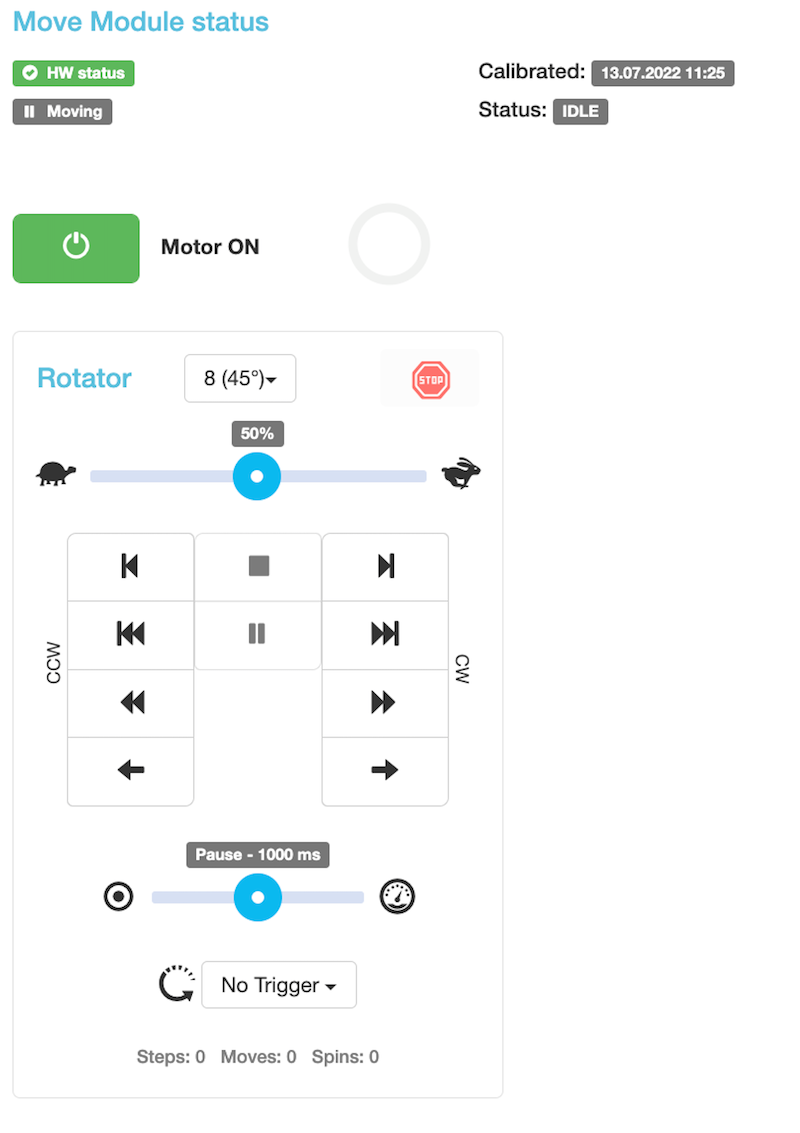
Jos robotti liikkuu ohjeiden mukaan, PhotoRobot-laite on valmis säännölliseen käyttöön.
4. PhotoRobot _Controls sovellusohjelmisto
Robottityöaseman hallinnan tarjoaa PhotoRobot _Controls App -ohjelmisto, joka on ladattavissa PhotoRobot-tilin kautta. Ohjelmisto ohjaa kaikkia robotteja, kameroita ja valaistusta ja hallitsee samalla työnkulkua ja tarjoaa tarvittavat toiminnot tehokkaaseen jälkikäsittelyn automatisointiin. PhotoRobot _Controls sovellus ei sisälly koneen toimitukseen; Se ostetaan erikseen koneesta.
Lisäksi, kun olet käynnistänyt ohjelmistosovelluksen, muista, että käyttöliittymä saattaa käynnistyä automaattisesti "ohjatussa tilassa". Ohjattu toiminto on yksinkertaistettu käyttöliittymä. Se mahdollistaa esimerkiksi viivakoodien skannauksen esineiden tunnistamiseksi ja sieppaus- ja jälkikäsittelyjaksojen automaattiseksi aloittamiseksi.
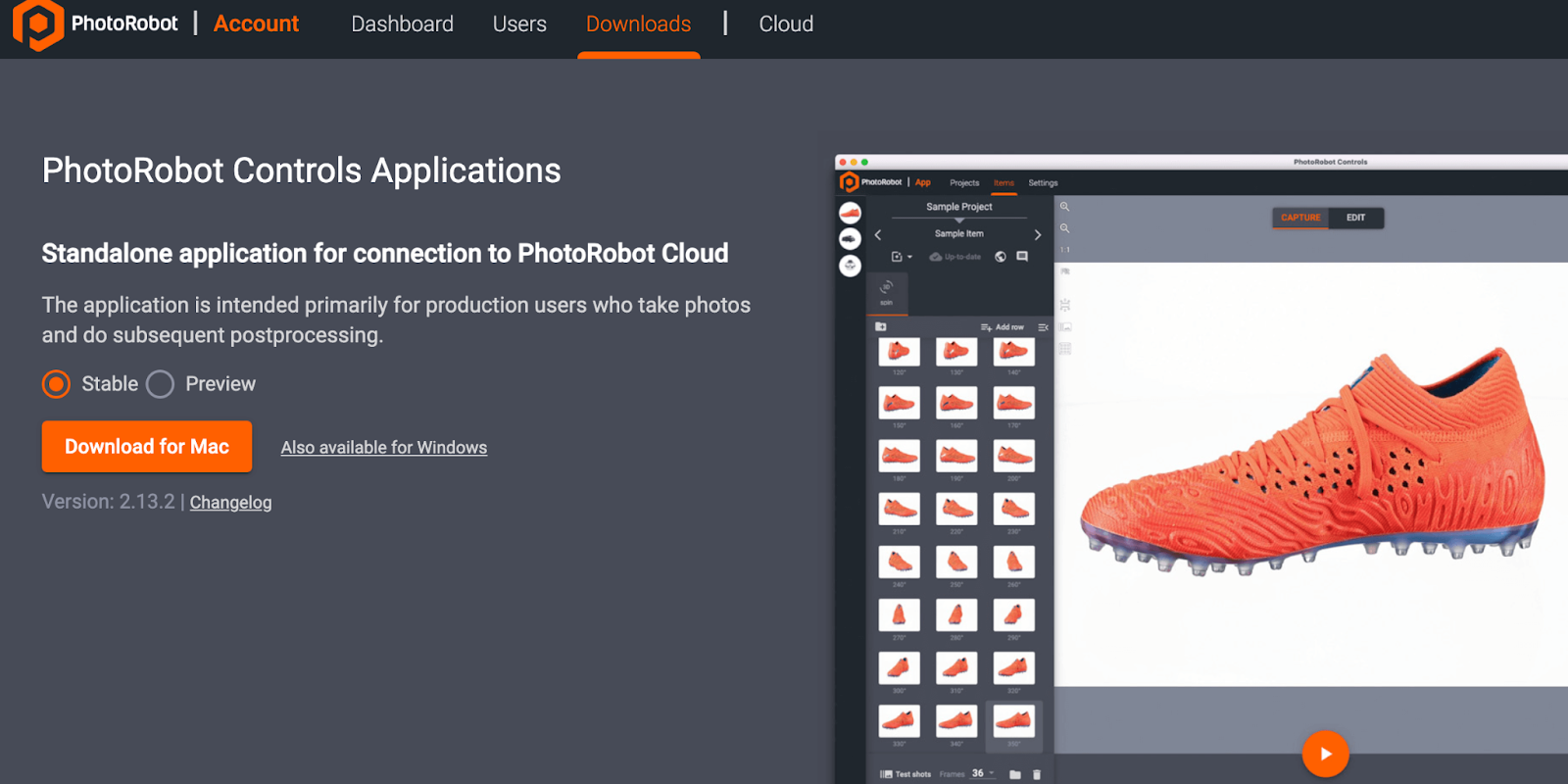
Muistiinpano: Sekä CAPP:n vakaa versio että esikatseluversio ovat ladattavissa ohjatun asennustoiminnon kautta. Vakaa versio sisältää CAPP:n uusimman version, ja se saa usein versiojulkaisuja. Samaan aikaan CAPP:n esikatseluversio tarjoaa varhaisen pääsyn uusimpiin ominaisuuksiin ja korjauksiin, jotka siirtyvät vakaaseen versioon muutamassa päivässä kehityksestä. Näin käyttäjät voivat testata esikatseluversiossa ilmeneviä ongelmia ennen yhteydenottoa tukeen, koska useimmat vakaan version raportoidut ongelmat on jo ratkaistu esikatseluversiossa. Huomaa kuitenkin, että esikatseluversiota ei suositella tuotantokäyttöön, jossa vakaus on kriittinen tekijä. Esikatseluversio on aktiivisessa kehityksessä, joka voi edelleen sisältää epätäydellisiä ominaisuuksia tai ratkaisemattomia virheitä.

Tärkeä: CAPP:n vanhempia versioita ei ole tarkoitettu asiakas- tai julkiseen jakeluun tietokannan vioittumisen riskin vuoksi. CAPP:n vanhemmat versiot ovat vain valtuutettujen PhotoRobot-teknikoiden käytettävissä sisäistä kehitystä tai erittäin erityisiä käyttötapauksia varten. Löydät CAPP:n uusimman vakaan version ja esikatseluversion kohdasta CAPP:n uusimmat latausversiot.
Lisätietoja PhotoRobot _Controls sovelluksen tuesta tai vianmäärityksestä on kohdassa PhotoRobot Aloittaminen.
5. Tietomerkinnät
5.1. Symbolien yleiskatsaus
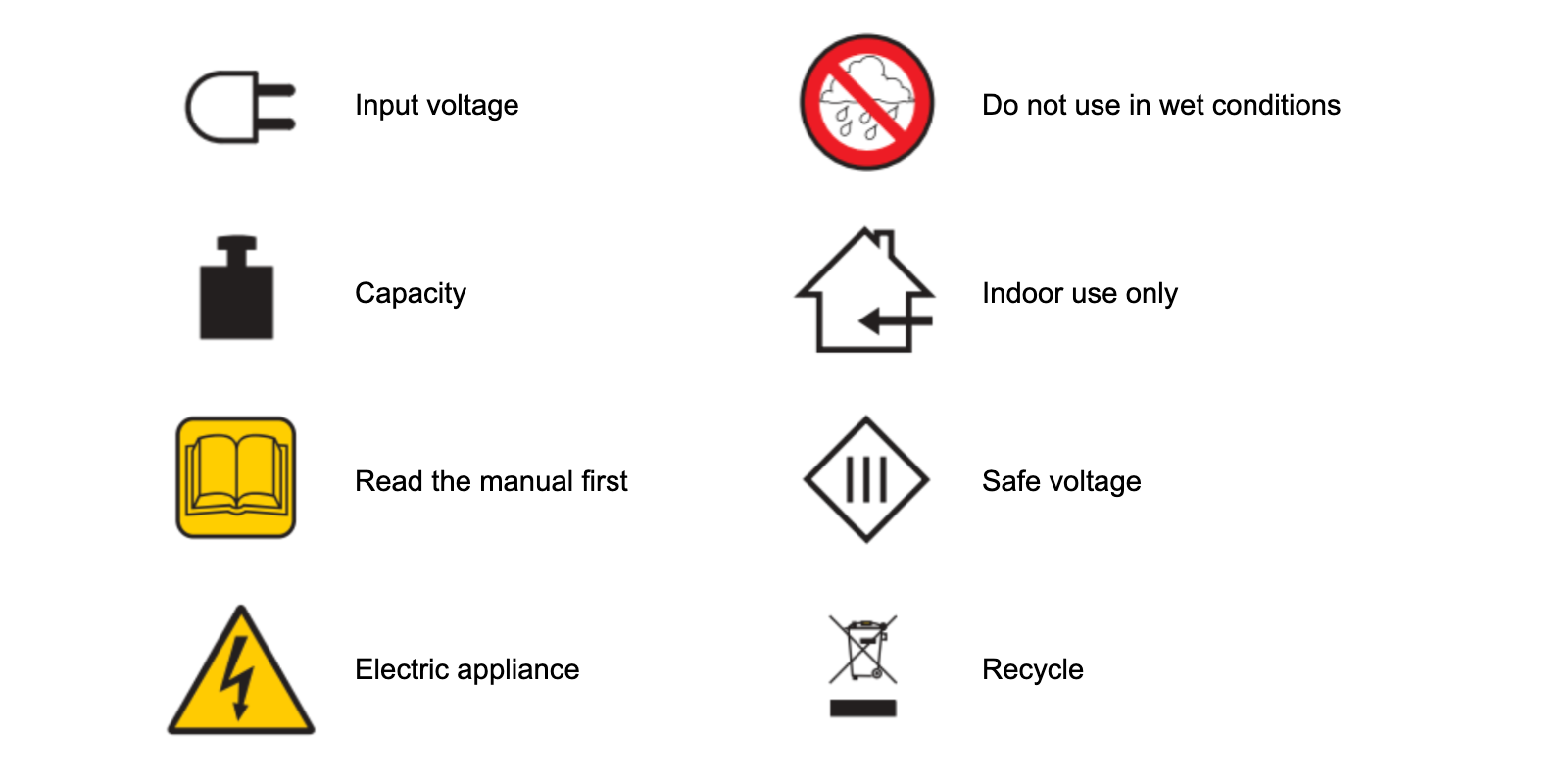
5.2. Karuselli 5000

5.3. Karuselli 3000

6. Ylläpito ja tarkistus
PhotoRobot Carousel 5000:n tai 3000:n huolto ja uudelleentarkastelu on suoritettava kerran vuodessa PhotoRobot-valtuutetun viranomaisen toimesta. Tarkastus ja huolto sisältävät:
- Pyörivän alustan käyttölaitteen tarkastus
- Hammaspyörän kiristys ja tarkistus (mukaan lukien hammaspyörät)
- Päälavan vaihteiston tarkastus
- Indeksihihnan tarkastus (jos mukana)
- Koneen lattian ja sen tuen tarkastus
- Moottorin käyttökannen turvakytkimen toimintatesti
- Laiteohjelmistopäivitykset (maksulliset tai ilmaiset, tukisopimuksesta riippuen)

Canon EOS Rebel -sarja tarjoaa aloittelijaystävällisiä DSLR-kameroita, joissa on vankka kuvanlaatu, intuitiiviset säätimet ja monipuoliset ominaisuudet. Nämä kamerat ovat ihanteellisia valokuvauksen harrastajille, ja niissä on luotettava automaattitarkennus, kääntyvät kosketusnäytöt ja Full HD- tai 4K-videotallennus.
Yhteys
Resoluutio (MP)
Päätöslauselma
Canon EOS DSLR -sarja tarjoaa korkealaatuisia kuvia, nopean automaattitarkennuksen ja monipuolisuuden, joten se sopii erinomaisesti sekä valokuvaukseen että videotuotantoon.
Yhteys
Resoluutio (MP)
Päätöslauselma
Peilittömässä Canon EOS M -sarjassa yhdistyvät kompakti muotoilu ja DSLR-kameran suorituskyky. Vaihdettavilla linsseillä, nopealla automaattitarkennuksella ja korkealaatuisilla kuvakennoilla varustetut kamerat sopivat erinomaisesti matkailijoille ja sisällöntuottajille, jotka etsivät siirrettävyyttä kuvanlaadusta tinkimättä.
Yhteys
Resoluutio (MP)
Päätöslauselma
Canon PowerShot -sarja tarjoaa pienikokoisia ja käyttäjäystävällisiä kameroita satunnaisille ampujille ja harrastajille. Mallit vaihtelevat yksinkertaisista osoita ja ammu -kameroista edistyneisiin zoom-kameroihin, joten ne tarjoavat mukavuutta, vankkaa kuvanlaatua ja ominaisuuksia, kuten kuvanvakaimen ja 4K-videon.
Yhteys
Resoluutio (MP)
Päätöslauselma
Canonin lähikuva- ja kädessä pidettävät kamerat on suunniteltu yksityiskohtaisiin lähikuvauksiin ja videoihin. Ne ovat pienikokoisia ja helppokäyttöisiä, ja niissä on tarkka tarkennus, korkearesoluutioinen kuvantaminen ja monipuoliset makro-ominaisuudet, jotka sopivat täydellisesti vloggaamiseen, tuotekuvaukseen ja luoviin lähikuviin.
Yhteys
Resoluutio (MP)
Päätöslauselma













